728x90
반응형
■ Windows 윈도우 hosts 설정 방법 (메모장)
hosts 파일 = 호스트명을 설정하는 IP 주소로 변경해주는 파일
*로컬 개발 환경의 경우 hosts 설정을 해줘야 하는 경우가 있음
■ Windows 윈도우 환경에서 메모장을 통한 hosts 설정 방법
1. 메모장 열기
검색 - "메모장" 검색 후 해당 앱 마우스 오른쪽 클릭 - "관리자 권한으로 실행" 클릭
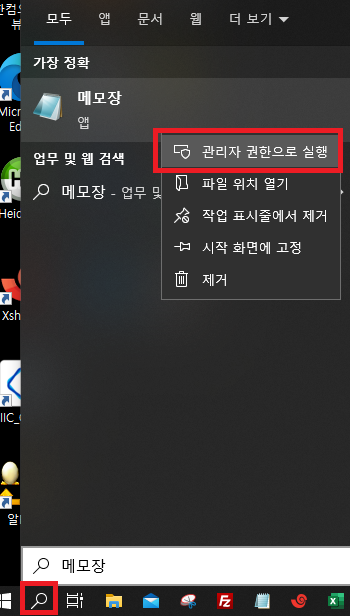
2. 메모장 - 파일 - 열기 - 하기 경로 접근
\Windows\System32\drivers\etc\

3. 모든 파일로 검색 후 hosts 파일 열기
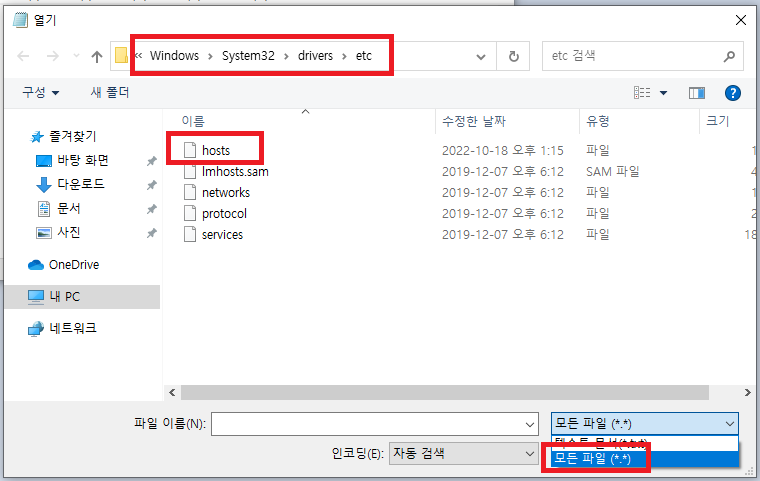
4. ip주소, 매핑할 호스트명 추가 (예) 123.12.1.0 www.test.com
# Copyright (c) 1993-2009 Microsoft Corp.
#
# This is a sample HOSTS file used by Microsoft TCP/IP for Windows.
#
# This file contains the mappings of IP addresses to host names. Each
# entry should be kept on an individual line. The IP address should
# be placed in the first column followed by the corresponding host name.
# The IP address and the host name should be separated by at least one
# space.
#
# Additionally, comments (such as these) may be inserted on individual
# lines or following the machine name denoted by a '#' symbol.
#
# For example:
#
# 102.54.94.97 rhino.acme.com # source server
# 38.25.63.10 x.acme.com # x client host
# localhost name resolution is handled within DNS itself.
123.12.1.0 www.test.com728x90
반응형
'Tips' 카테고리의 다른 글
| [Git] pull, push 할 때 username, password 생략하기 (git-credential-cache 저장) (0) | 2023.08.03 |
|---|---|
| [VSCode] 파일 항상 새탭으로 열기 (0) | 2022.11.07 |
| [Mac] 맥북 hosts 설정 방법 (터미널) (0) | 2022.10.27 |
| [Google] Oauth 로그인 인증 scope 여러개 설정 방법 (0) | 2022.06.10 |
| [Excel] 엑셀 VLOOKUP 함수 사용법 (0) | 2022.04.12 |